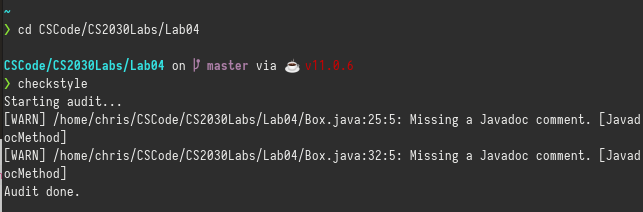Setting Up Checkstyle
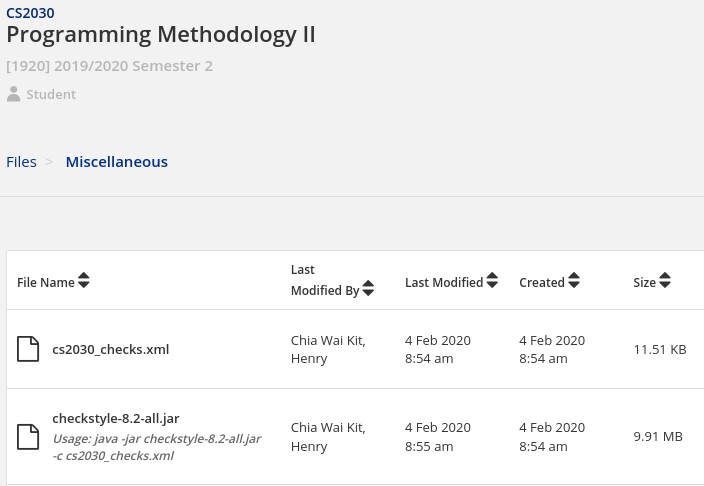
- Go to CS2030 Luminus and download the 2 files under Files > Miscellaneous:
checkstyle-8.2-all.jar- this provides the actual checkstyle programcs2030_checks.xml- this provides the configuration file specifically for CS2030 for checkstyle
Make sure you save them to a directory that you can remember. In this case, I chose to save them to ~/checkstyle_files.
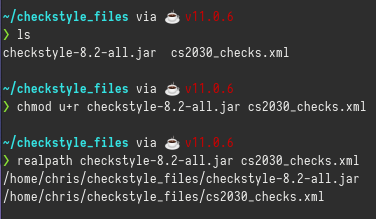
-
In the shell, change directory to the folder where you saved the files, with
cd /place/where/you/saved/the/files. -
Check that the files are there with
ls. -
Your download files should already have the right read permissions, but we will set it again just to be sure. Run
chmod u+r checkstyle-8.2-all.jar cs2030_checks.xml. What this command does is that it CHanges the MODe of the files (i.e. its permissions), and adds read (+r) to the user (u+r). -
To help us accurately determine the location of the files later, run
realpath -e checkstyle-8.2-all.jar cs2030_checks.xml(yes I missed out the-eswitch in the screenshot above).realpathoutputs the full absolute file path while the-eswitch ensures it checks for file existence first.
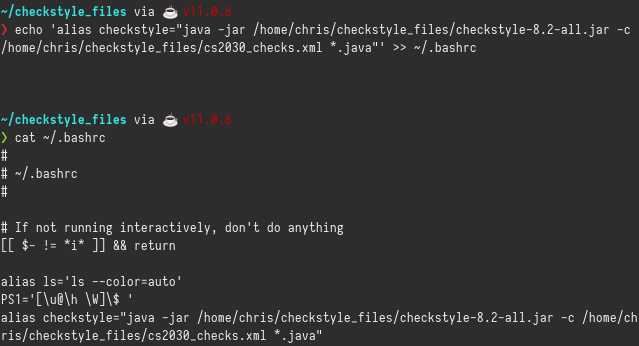
- Now that we know the absolute location of the two files, we can create our very own
checkstylecommand. Run, in a single command,echo 'alias checkstyle="java -jar your/full/filepath/here/checkstyle-8.2-all.jar -c your/full/filepath/here/cs2030_checks.xml *.java"' >> ~/.bashrc.
- remember to swap out the directories in the command above with your actual directories you found in step 5
- make sure you have TWO right brackets
>>instead of one. the two right brackets ensures it appends to the~/.bashrcfile instead of rewriting it. - if you use any other shell like
zshorfish, please change the command to work with your respective shell configuration files, e.g.~/.zshrc
For me, I ran echo 'alias checkstyle="java -jar /home/chris/checkstyle_files/checkstyle-8.2-all.jar -c /home/chris/checkstyle_files/cs2030_checks.xml *.java"' >> ~/.bashrc.
What this command does is that it appends the line alias checkstyle="java -jar /home/chris/checkstyle_files/checkstyle-8.2-all.jar -c /home/chris/checkstyle_files/cs2030_checks.xml *.java" to the end of your shell configuration file (commonly ~/.bashrc). Your shell configuration file is ran (or more accurately, sourced) whenever you start your shell.
As for alias checkstyle="java -jar /home/chris/checkstyle_files/checkstyle-8.2-all.jar -c /home/chris/checkstyle_files/cs2030_checks.xml *.java", what this does is that it sets a command alias called checkstyle, so that whenever you run checkstyle in your shell, it will run java -jar /home/chris/checkstyle_files/checkstyle-8.2-all.jar -c /home/chris/checkstyle_files/cs2030_checks.xml *.java, which is the command to properly run checkstyle and load the configuration file in java.
-
Restart your shell, i.e. close it and start it again. (alternatively, you can just run
source ~/.bashrc) -
Change directory to a directory with
.javafiles and runcheckstyle. It should work now.